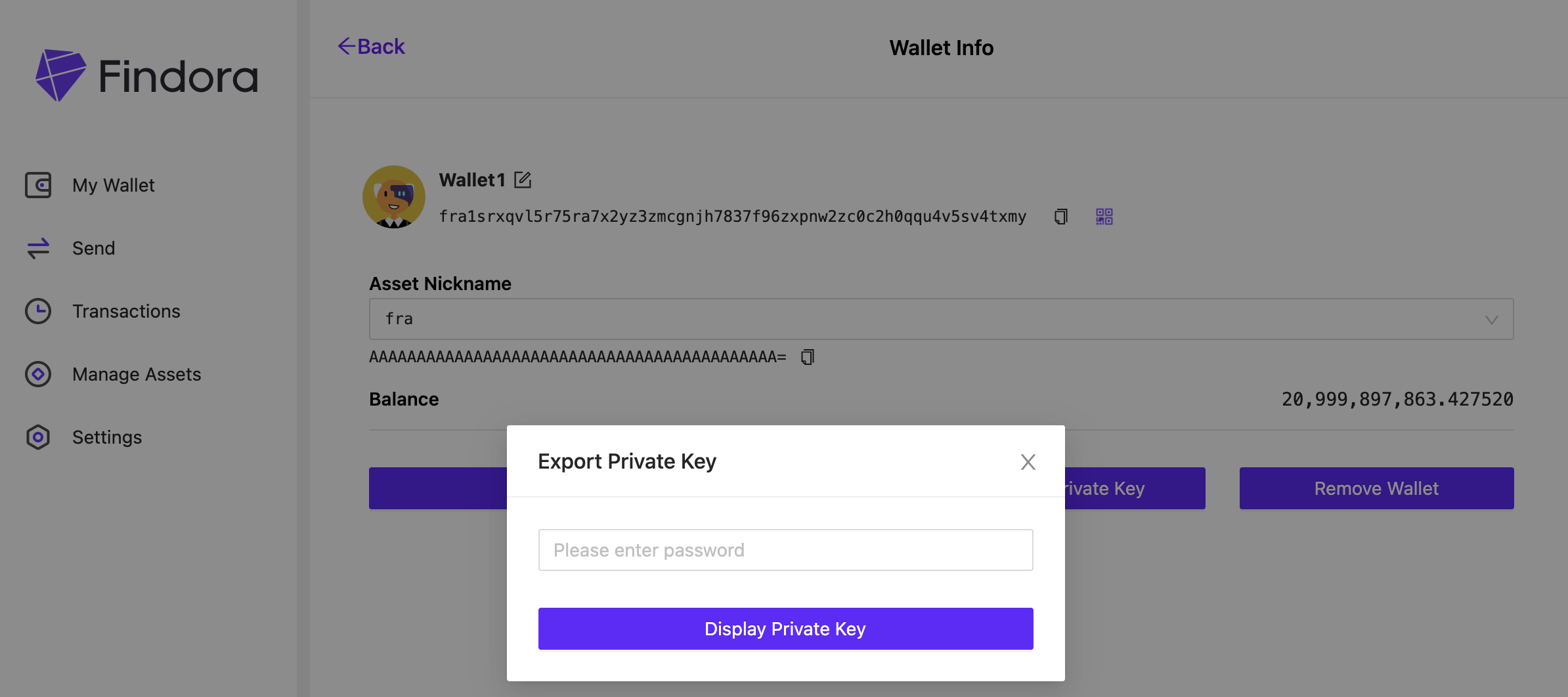Wallet Basic
Installing the Mac/Windows Wallet
The Findora wallet enables you to send and receive FRA tokens and even create your own custom assets. Findora provides wallet application for most of the popular operating systems across desktop and mobile. Currently, you can download and install Findora wallet on Mac, Windows, iOS and Android.
Download the latest version of Findora Wallet
Download Wallet v0.3.2 for Mac
Download Wallet v0.3.2 for Windows
Create Wallet
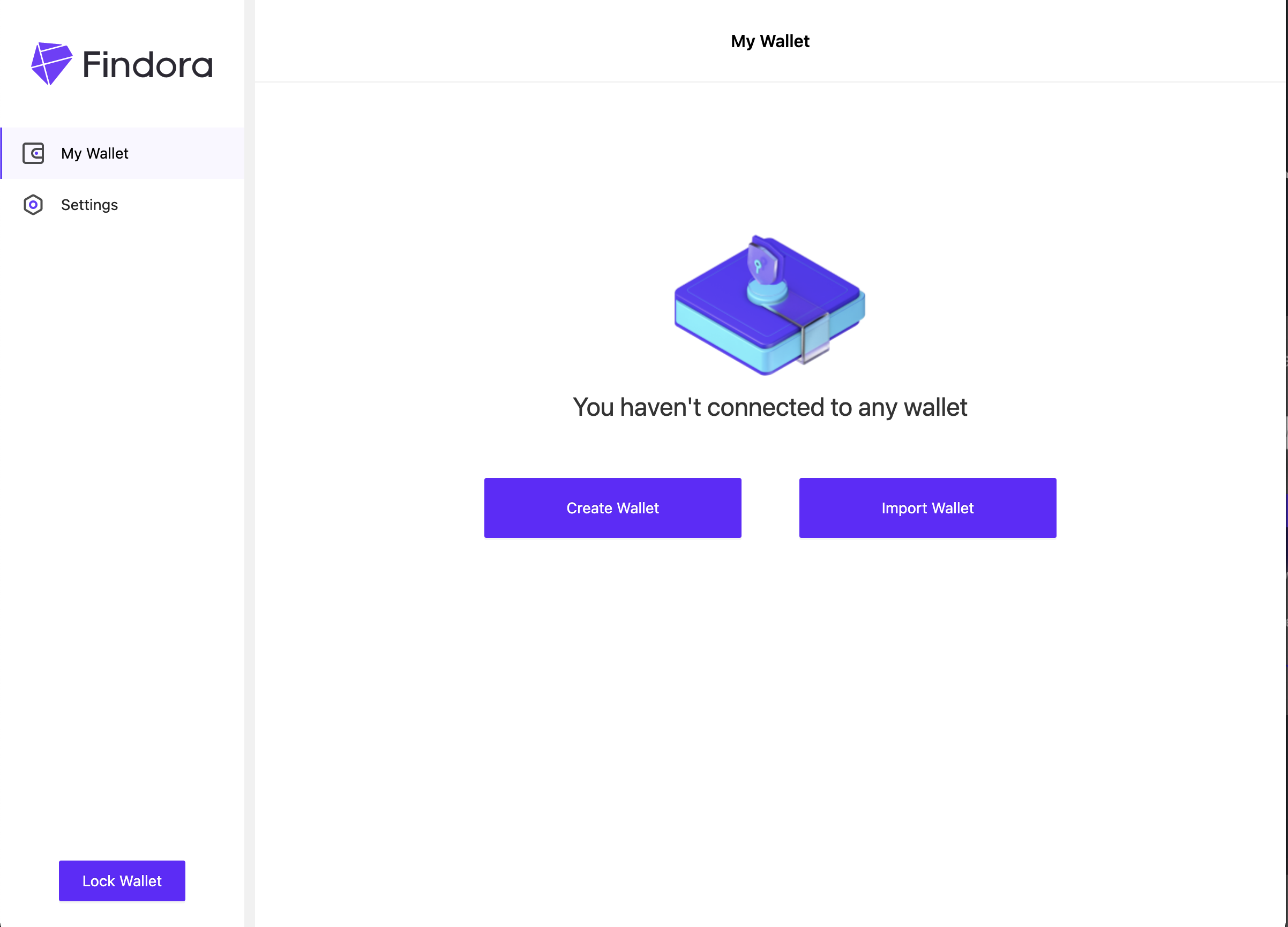
Click the Create Wallet button and the app will display mnemonic "seed words" for you to write down and save for your own safe keeping — offline ideally.
These mnemonic seed words are linked to a unique private key and wallet that the app will create and store for you inside the app.
Note: Store these "seed words" securely as they will never be shown again and there is no way to recover them.
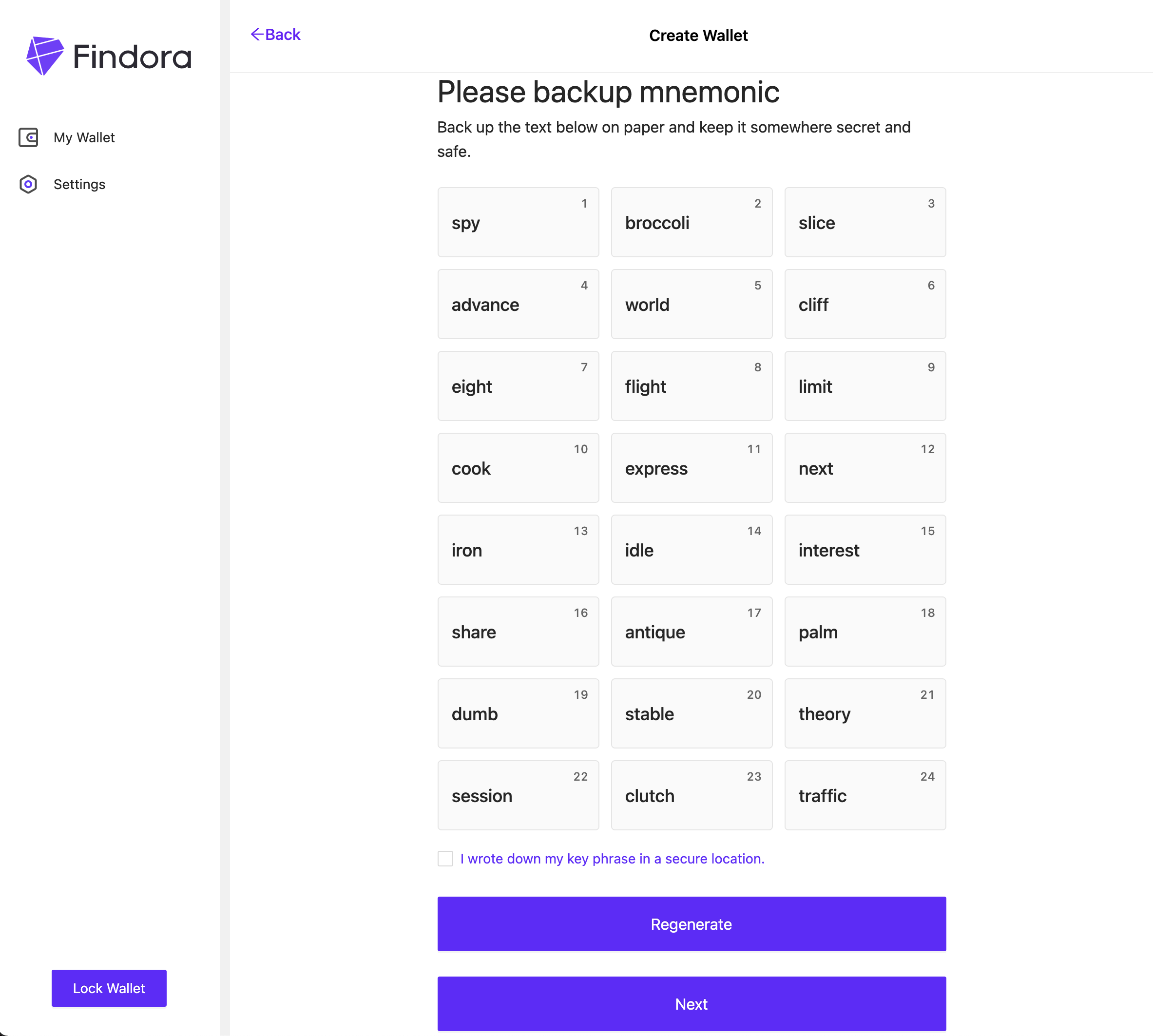
Click Next and enter in the seed words you saved earlier to verify you have securely saved the mnemonic seed words elsewhere.
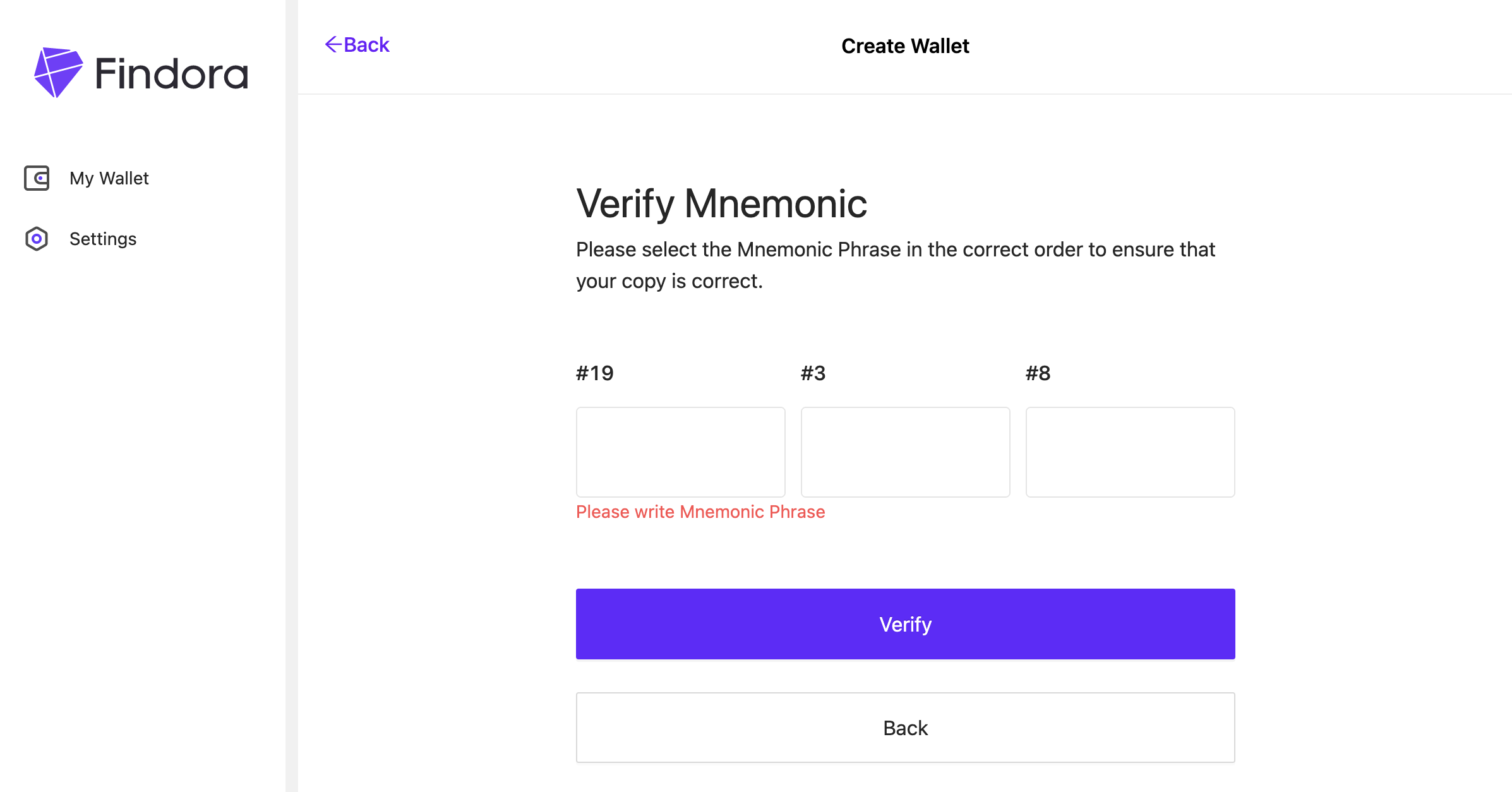
Import Wallet
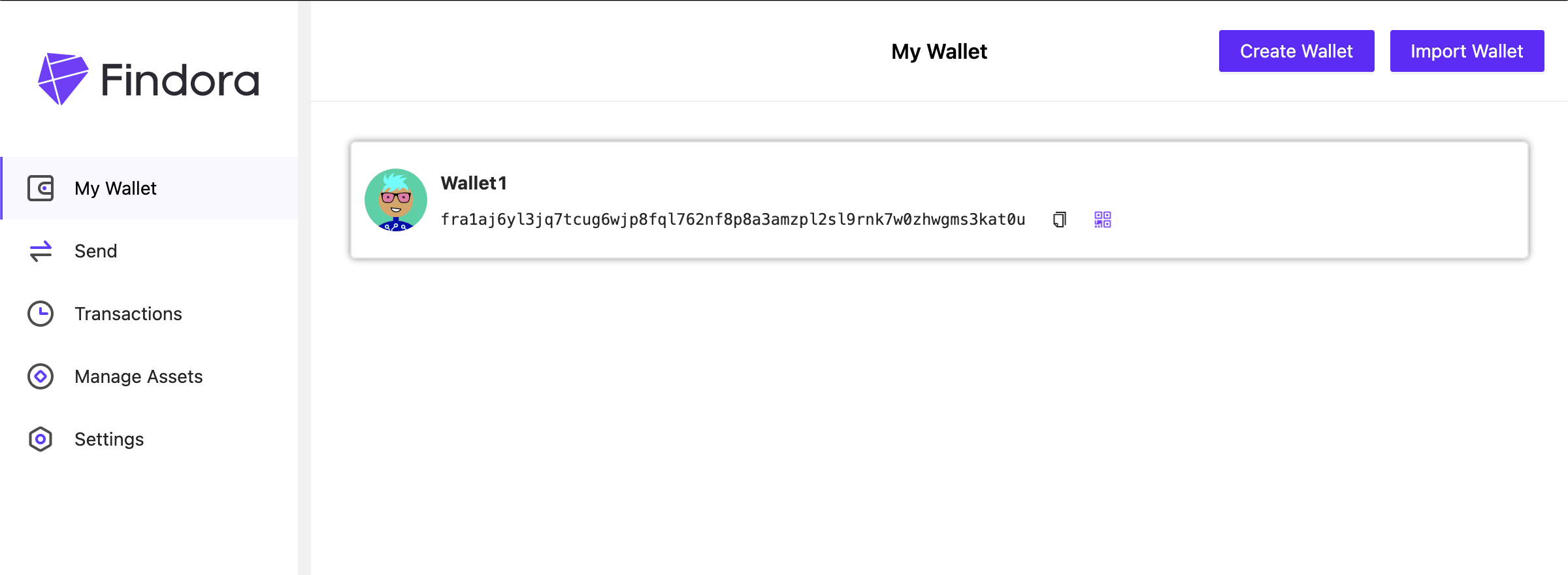
Click Import Wallet to import a previously created private key (and related wallet address) into the app. Below are three ways to import your private keys:
From Mnemonic
To importFrom Mnemonic, type in all Mnemonic seed words related to that private key. You should have recorded these seed words securely offline.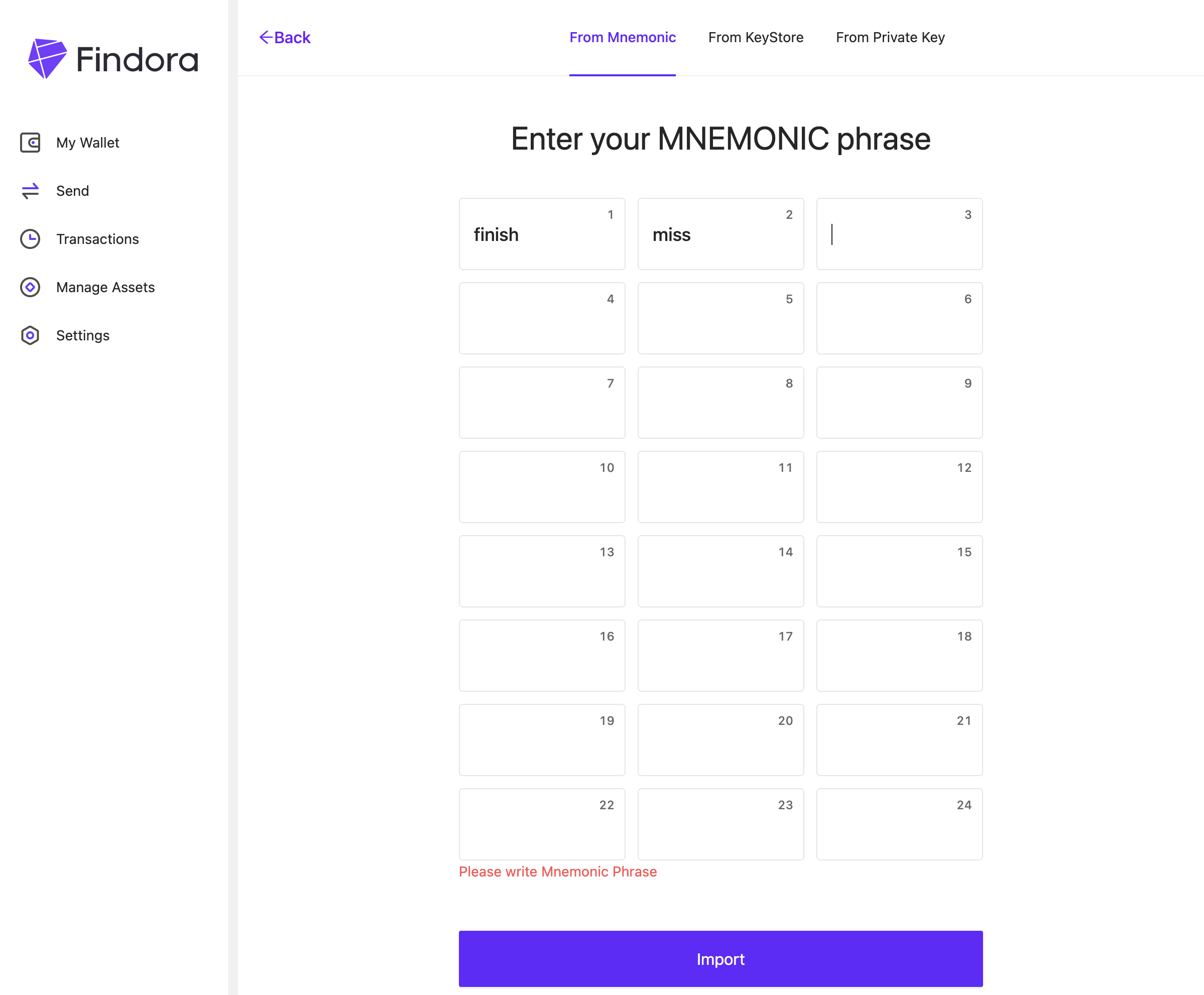
From KeyStore
To importFrom KeyStore, upload the KeyStore (which contains a private key inside) to the app. You will need to enter the password that was supplied with the KeyStore to complete the import process.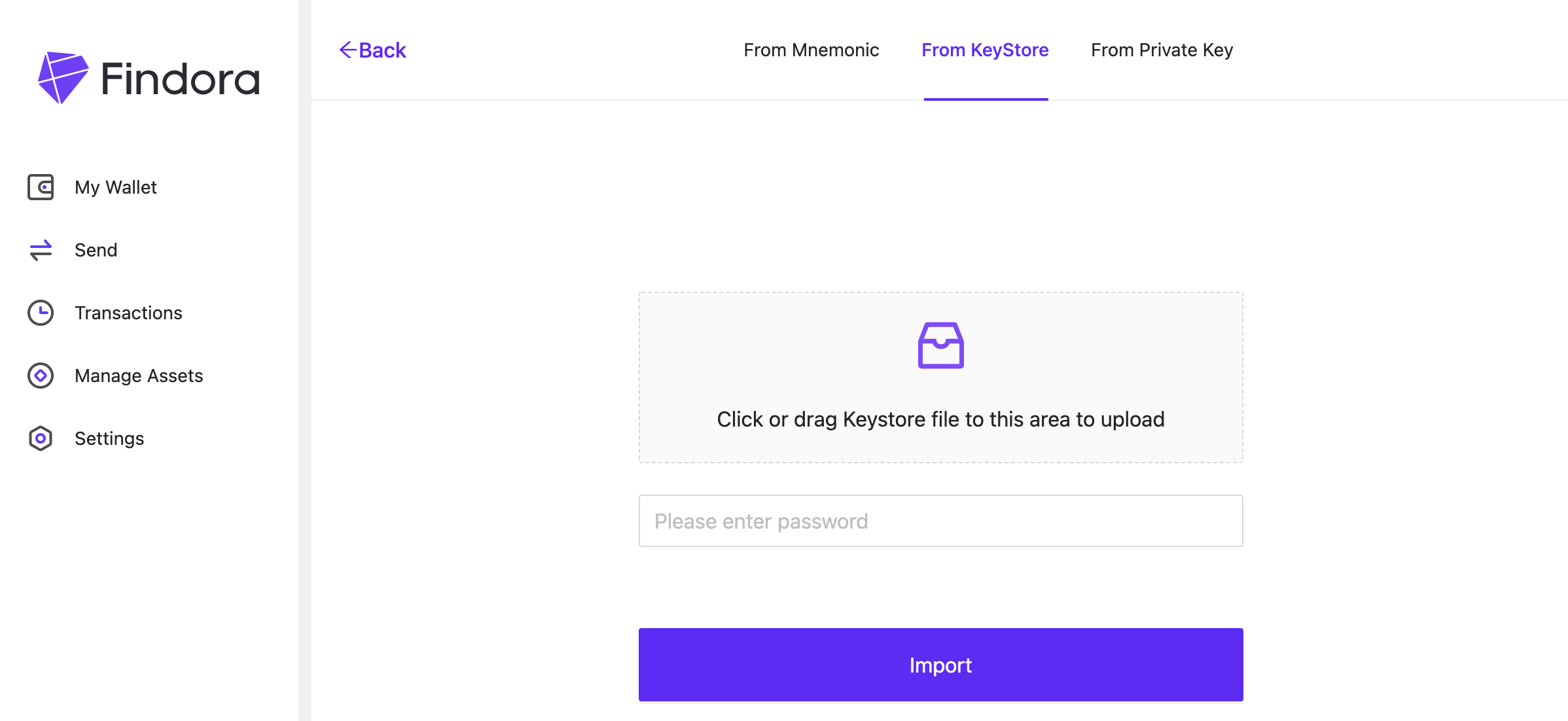
From Private Key
To import directlyFrom Private Key, type in or paste in the private key value (i.e. a long string of random alphanumeric values).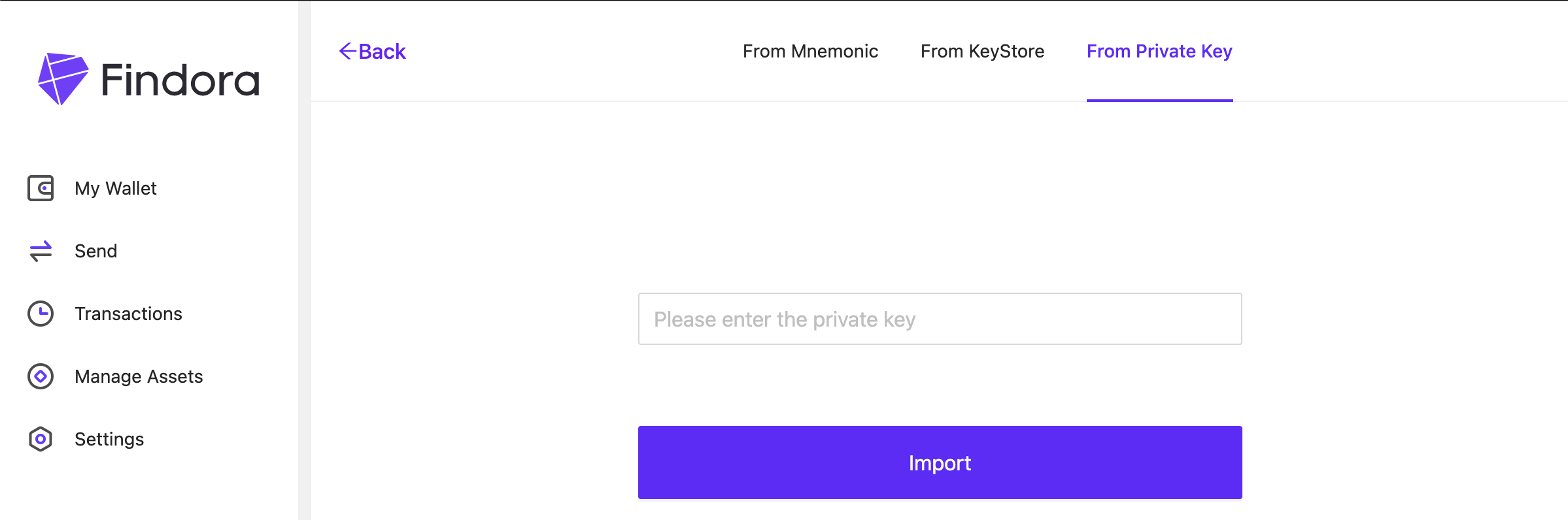
View Wallet

The My Wallet screen lists all available wallet addresses managed by this app. Each wallet address is connected to a unique private key stored inside the app.
Below the wallet name is the wallet address, which is a long string of random text and numbers. The wallet address is the account where you will receive FRA tokens (or other custom tokens). Give your wallet address to users who will be sending you tokens. You can get a copy of the wallet address via the two buttons below:
The button on the left copies the wallet address to memory so you can paste into an email or text message to give to the sender
The button the right opens a QR code which you can scan with your mobile phone camera to import the address into your phone
To view a wallet's Balance, click on the wallet address and you will be taken to Wallet Info page. The default token type displayed is fra.
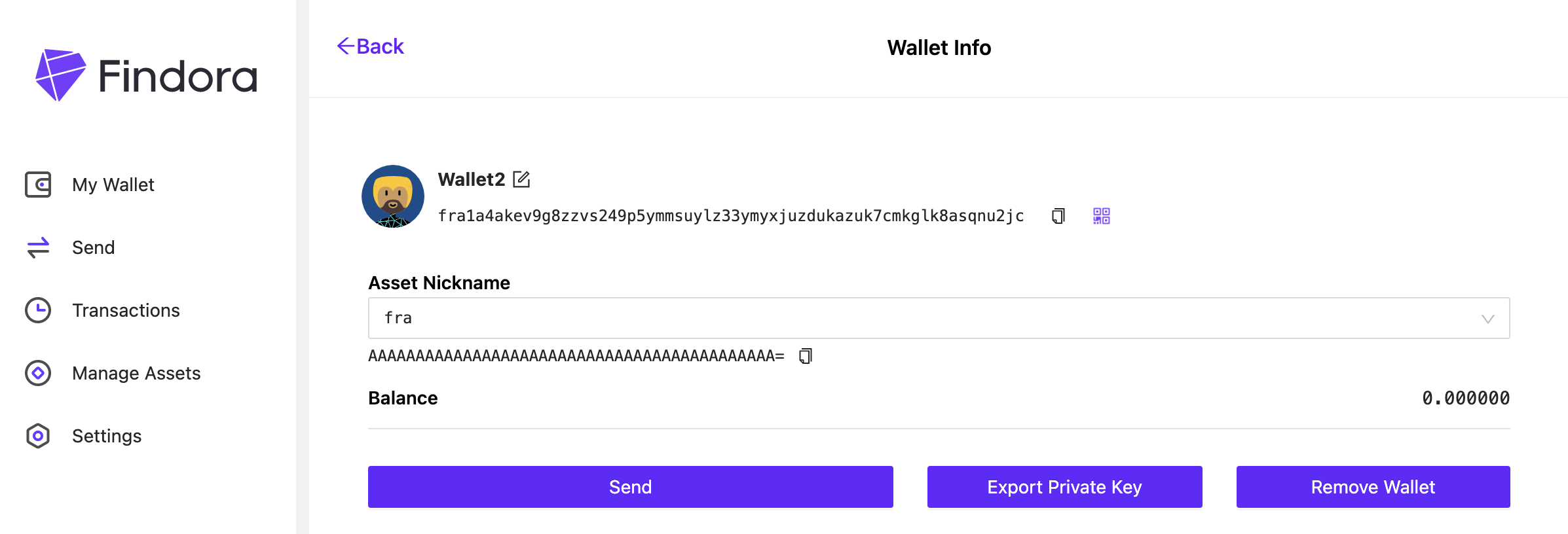
To check the balance of other tokens stored with that specific wallet account, use the pull-down menu to change the token type (if they exist)
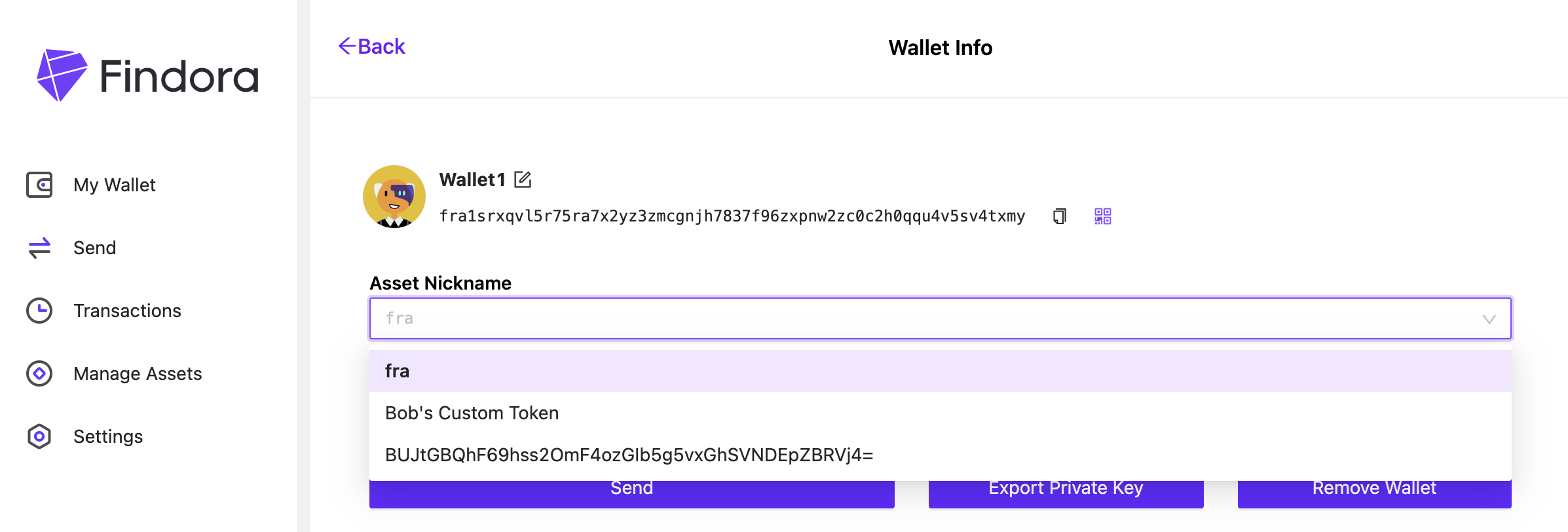
Export Privatekey
- Go to
My Wallet⇒Wallet Infopage and clickExport Private Key
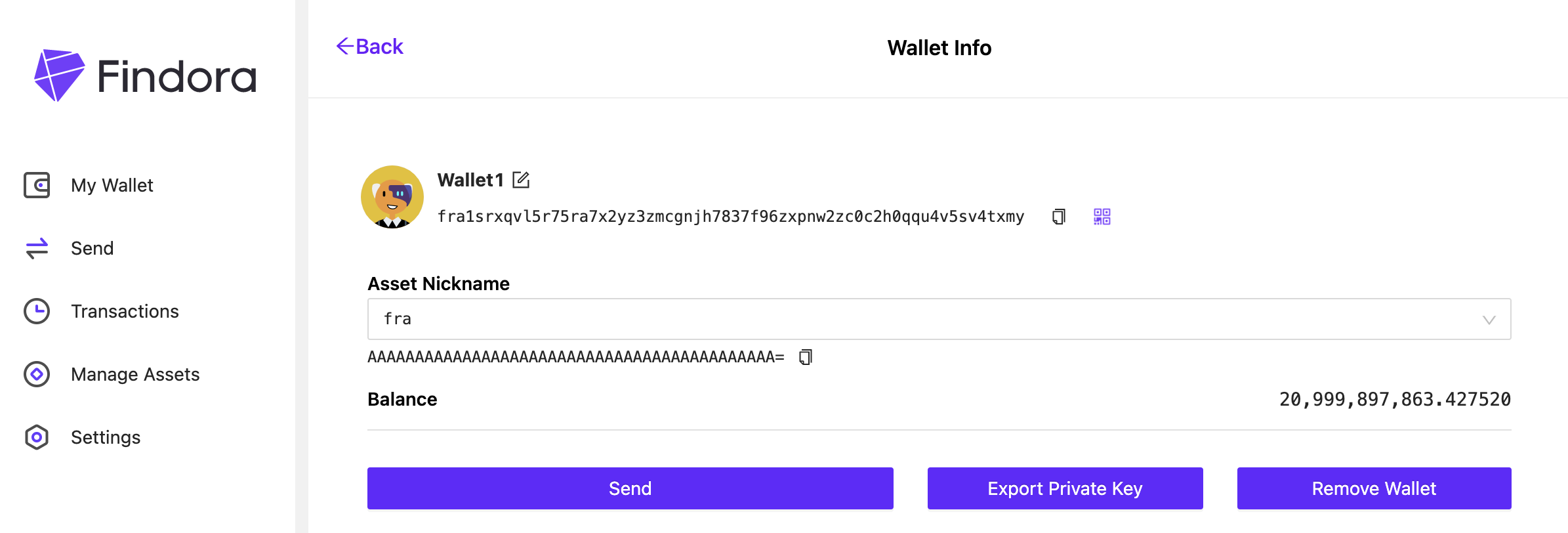
- Enter your password and your private key will be displayed on screen