Manual Setup
Step 1: Pull Findora docker image
Navigate to your project folder and pull docker image. Here, we are downloading the findorad which is the node of the Findora Network. For security and stability reasons, make sure to download the live version. First we need to query the live version number
- Mainnet
- Testnet
export LIVE_VERSION=$(curl -s https://prod-mainnet.prod.findora.org:8668/version | awk -F\ '{print $2}')export FINDORAD_IMG=findoranetwork/findorad:${LIVE_VERSION}export LIVE_VERSION=$(curl -s https://prod-testnet.prod.findora.org:8668/version | awk -F\ '{print $2}')export FINDORAD_IMG=findoranetwork/findorad:${LIVE_VERSION}export CHECKPOINT_URL=https://prod-testnet-us-west-2-ec2-instance.s3.us-west-2.amazonaws.com/testnet/checkpointdocker pull ${FINDORAD_IMG}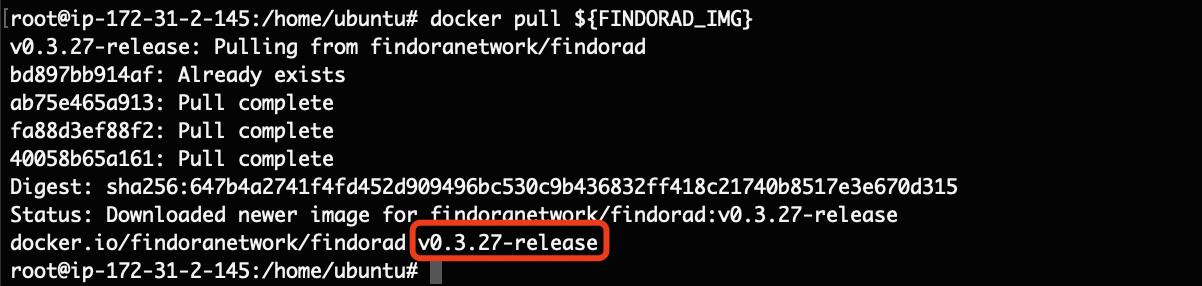
Verify you have the latest version by checking for the tag as seen in the picture below
docker image ls
Step 2: Setup fn CLI
You will need the Findora Node Setup (fn) CLI tool that contains the neccessary sub-commands to setup a validator node and stake/unstake FRA.
Download according to your operating system:
You can also run a node on windows via Windows Subsystem for Linux
Move your downloaded
fnto your path directory by either runningmv fn /usr/local/bin/or by running the command below if you moved the fn file to HOME
cp $HOME/fn /user/local/bin/
Ensure that binaries have executable permisions set correctly

Step 3: Configure Local Node
Set Environment Path Variables
export ROOT_DIR=< The data path of your node >
Create ledger data directory
First we are going to clean up any old data you might have by removing the ROOT_DIR folder. Be sure to backup all your keys (validator, node and wallet key) before removing this directory.
note
Proceed with caution - Since the ROOT_DIR is the source of the connection to Mainnet, you might lose your funds if the keys are not backed up properly
sudo rm -rf ${ROOT_DIR}Now create a new ledger data directory
sudo mkdir -p ${ROOT_DIR}Initialize Tendermint
Initializing Tendermint will create a node key (stored in a newly created file at the path
${ROOT_DIR}/tendermint/config/priv_validator_key.json). The node key will be used to identify your node, sign blocks and perform other tendermint consensus-related tasks.
- Mainnet
- Testnet
docker run --rm -v ${ROOT_DIR}/tendermint:/root/.tendermint ${FINDORAD_IMG} init --mainnet || exit 1 docker run --rm -v ${ROOT_DIR}/tendermint:/root/.tendermint ${FINDORAD_IMG} init --testnet || exit 1sudo chown -R `id -u`:`id -g` ${ROOT_DIR}/tendermint/Get the link for latest Chain Data
Set your namespace to the current working environment
- Mainnet
- Testnet
export NAMESPACE=mainnet export NAMESPACE=testnetGet latest chain link and export URL to variable
wget -O "${ROOT_DIR}/latest" "https://prod-${NAMESPACE}-us-west-2-chain-data-backup.s3.us-west-2.amazonaws.com/latest"export CHAINDATA_URL=$(cut -d , -f 1 "${ROOT_DIR}/latest")Run echo $CHAINDATA_URL to verify the link
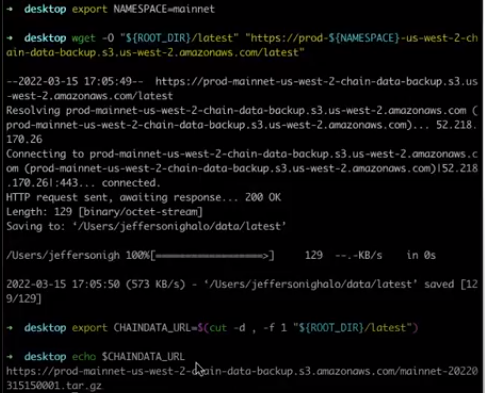
Download the Data
Next, you need to download the data from the link you got in the step above. This might take a while.
wget -O "${ROOT_DIR}/snapshot" "${CHAINDATA_URL}"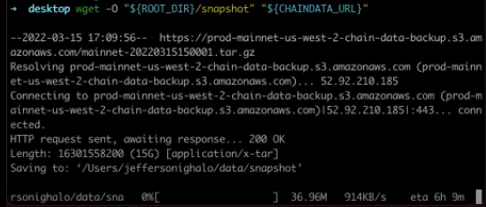
Run the following commands to finish the process.
mkdir "${ROOT_DIR}/snapshot_data" tar zxvf "${ROOT_DIR}/snapshot" -C "${ROOT_DIR}/snapshot_data" mv "${ROOT_DIR}/snapshot_data/data/ledger" "${ROOT_DIR}/findorad" rm -rf ${ROOT_DIR}/tendermint/data mv "${ROOT_DIR}/snapshot_data/data/tendermint/${NAMESPACE}/node0/data" "${ROOT_DIR}/tendermint/data" rm -rf ${ROOT_DIR}/snapshot_data
note
If you encounter a security issue error when trying to initialize findora node, you may need to manually approve its security privileges in your OS first and then re-run the command again.
Step 4: Generate Staking Key
Generate Keys
Generate a new, random pair of public and private keys that will be used for FRA staking:
fn genkey > ${ROOT_DIR}/tmp.gen.keypairTo view the keys:
cat ${ROOT_DIR}/tmp.gen.keypairExample:
# Note: This is an example. Do not use them in your own node.Wallet Address: fra1955hpj2xzkp4esd5928yhtp0l78ku8fkztvwcypvr8mk6x8tkn6sjsajunMnemonic: repair drink action brass term blur fat doll spoon thumb raise squirrel tornado engine tumble picnic approve elegant tube urge ghost secret seminar blameKey: { "pub_key": "LSlwyUYVg1zBtCqOS6wv_49uHTYS2OwQLBn3bRjrtPU=", "sec_key": "b0MGhK7xaRQHuhzFkaBhQ1o4GwTumJEWt1NQ7FChNwA="}Importing private key to wallet
For convenience, you can import the
sec_key(aka private key) into any Findora wallet (Win/Mac wallet, mobile wallet, CLI wallet tool, etc.), to check and manage your FRA balances or to view historical transaction data for this wallet address.note
The private key or the mnemonic should never be shared with anyone, even with people from the Findora community or development team. Our mods will never ask for this information. It would be advisable to keep a backup of your mnemonic on a separate storage, should you ever need to restore it.
Store your keypair for future use
- Mainnet
- Testnet
cp ${ROOT_DIR}/tmp.gen.keypair ${ROOT_DIR}/mainnet_node.keycp ${ROOT_DIR}/tmp.gen.keypair ${ROOT_DIR}/testnet_node.keyStore Mnemonic words
For convenience in setting up your node via the
fntool, store your 24 mnemonic keywords (located inside tmp.gen.keypair) into${ROOT_DIR}/node.mnemonicecho <24 mnemonic keywords> > ${ROOT_DIR}/node.mnemonicExample:
# Note: This is an example. Do not use them in your own node.echo "repair drink action brass term blur fat doll spoon thumb raise squirrel tornado engine tumble picnic approve elegant tube urge ghost secret seminar blame" > ${ROOT_DIR}/node.mnemonic
Step 5: Connect to the Network
To connect fn with the Findora Network, use this command:
- Mainnet
- Testnet
fn setup -S https://prod-mainnet.prod.findora.orgfn setup -S https://prod-testnet.prod.findora.orgTo connect your staking key (inside node.mnemonic) to fn, use the below command. This allows fn to sign transactions on your behalf.
# Ex: fn setup -O ${ROOT_DIR}/node.mnemonicfn setup -O <Path to the mnemonic of your node> || exit 1To connect your Node Key to fn, use the command below.
# Ex: fn setup -K ${ROOT_DIR}/tendermint/config/priv_validator_key.jsonfn setup -K <path to validator key> || exit 1Step 6: Start or Upgrade Local Node
Stop your local container if necessary using this command:
docker rm -f findorad || exit 1To start your validator container, run this command
- Mainnet
- Testnet
docker run -d \ -v ${ROOT_DIR}/tendermint:/root/.tendermint \ -v ${ROOT_DIR}/findorad:/tmp/findora \ -p 8669:8669 \ -p 8668:8668 \ -p 8667:8667 \ -p 8545:8545 \ -p 26657:26657 \ -e EVM_CHAIN_ID=2152 \ --name findorad \ ${FINDORAD_IMG} node \ --ledger-dir /tmp/findora \ --tendermint-host 0.0.0.0 \ --tendermint-node-key-config-path="/root/.tendermint/config/priv_validator_key.json" \ --enable-query-service \ --enable-eth-api-servicedocker run -d \ -v ${ROOT_DIR}/tendermint:/root/.tendermint \ -v ${ROOT_DIR}/findorad:/tmp/findora \ -v ${ROOT_DIR}/checkpoint.toml:/root/checkpoint.toml \ -p 8669:8669 \ -p 8668:8668 \ -p 8667:8667 \ -p 8545:8545 \ -p 26657:26657 \ -e EVM_CHAIN_ID=2153 \ --name findorad \ ${FINDORAD_IMG} node \ --ledger-dir /tmp/findora \ --checkpoint-file=/root/checkpoint.toml \ --tendermint-host 0.0.0.0 \ --tendermint-node-key-config-path="/root/.tendermint/config/priv_validator_key.json" \ --enable-query-service \ --enable-eth-api-servicedocker logs -f findoradStep 7: Check Local Node Status
If the following commands return status messages without any errors, then your node has been successfully configured and started
curl 'http://localhost:26657/status'curl 'http://localhost:8669/version'curl 'http://localhost:8668/version' # Only if you set the 'ENABLE_LEDGER_SERVICE'curl 'http://localhost:8667/version' # Only if you set the 'ENABLE_QUERY_SERVICE'Step 8: Check Signing
Run the following on console on your server to show the latest stats.
fn show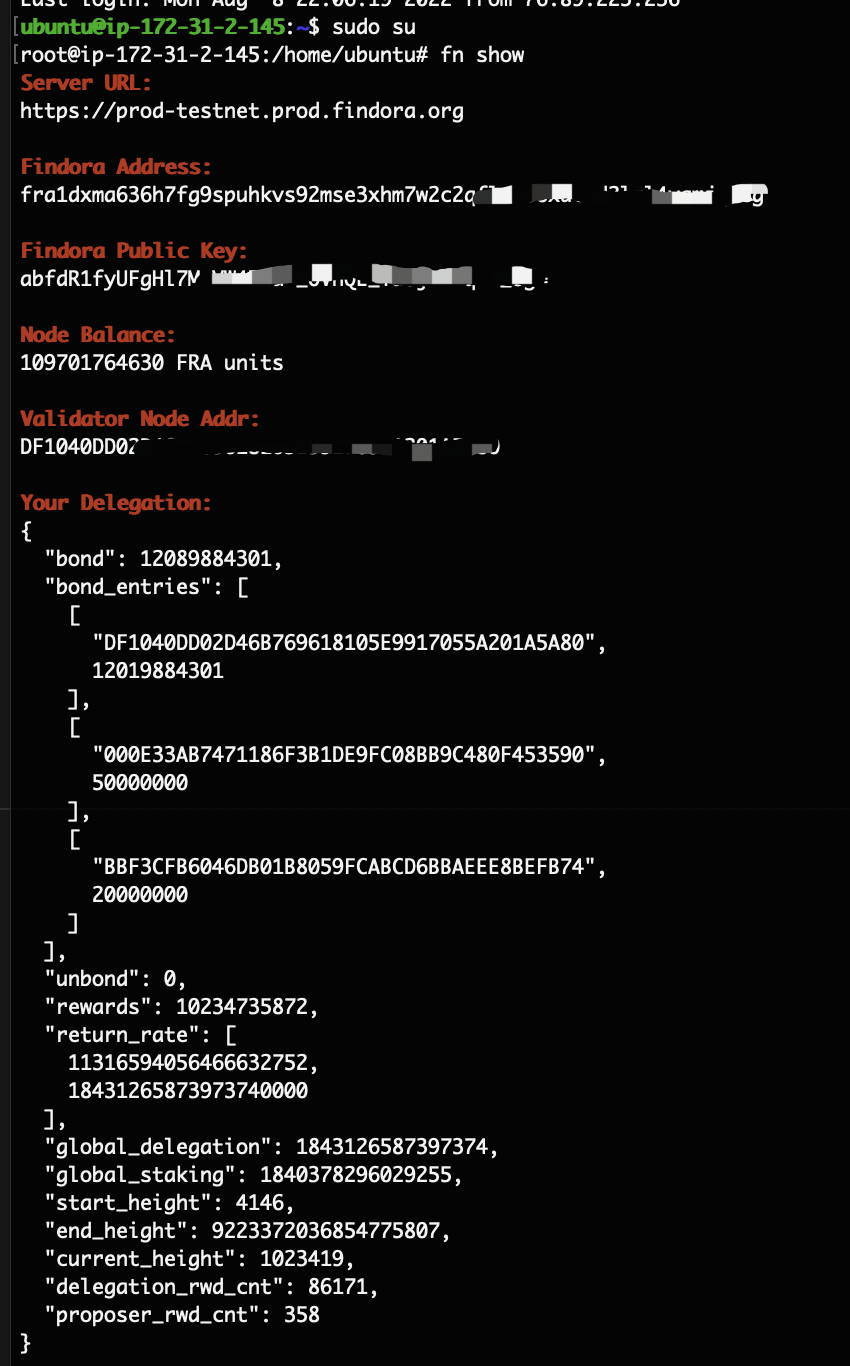
note
For the next steps, proceed to this Staking Guide to learn how to fund your validator and stake FRA.