Transparent Transfer Guide
Step 1: Sign in into your Findora wallet then click on the wallet name you want to make a transfer from.
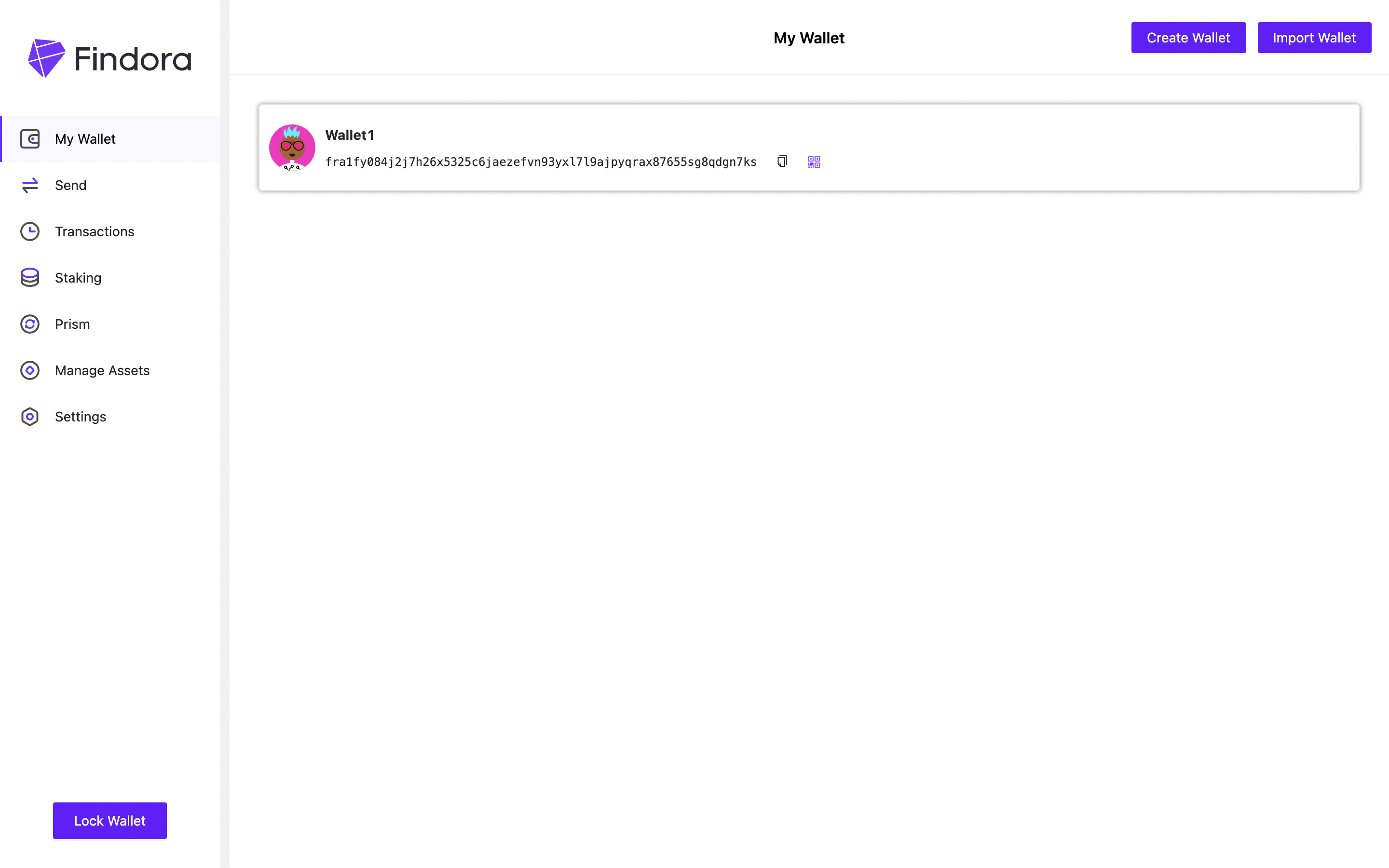
Step 2: Make sure you have enough balance for your transfer, then click on "Send".
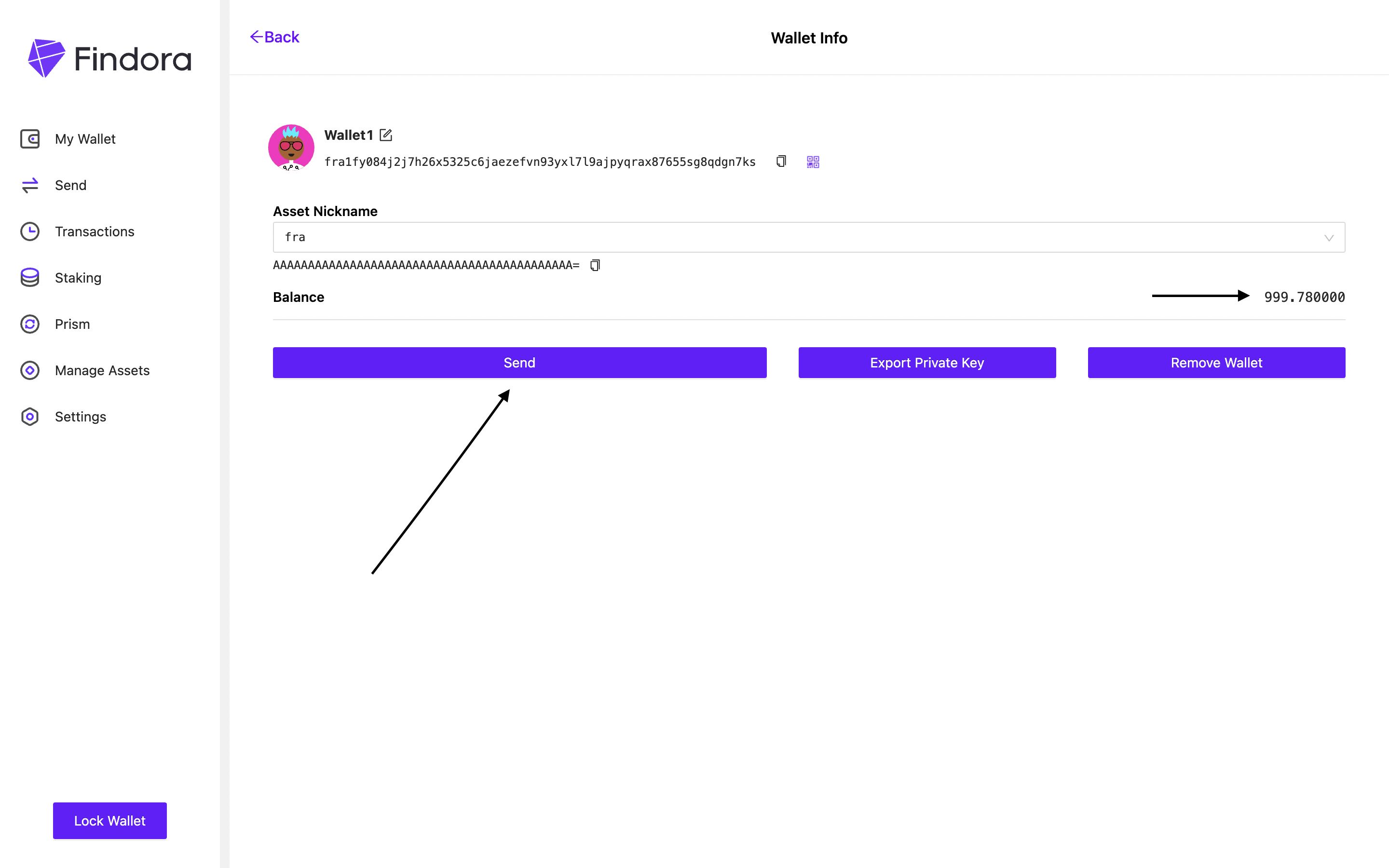
Step 3: In the next step, you should see a few input fields.
- The "From" input field designates the wallet you're transferring from.
- The "To" input field is where you enter the recipient's wallet address.
- "Asset Type" refers to the asset that is being transferred
- "Privacy Options" to choose whether to hide the asset type and amount.
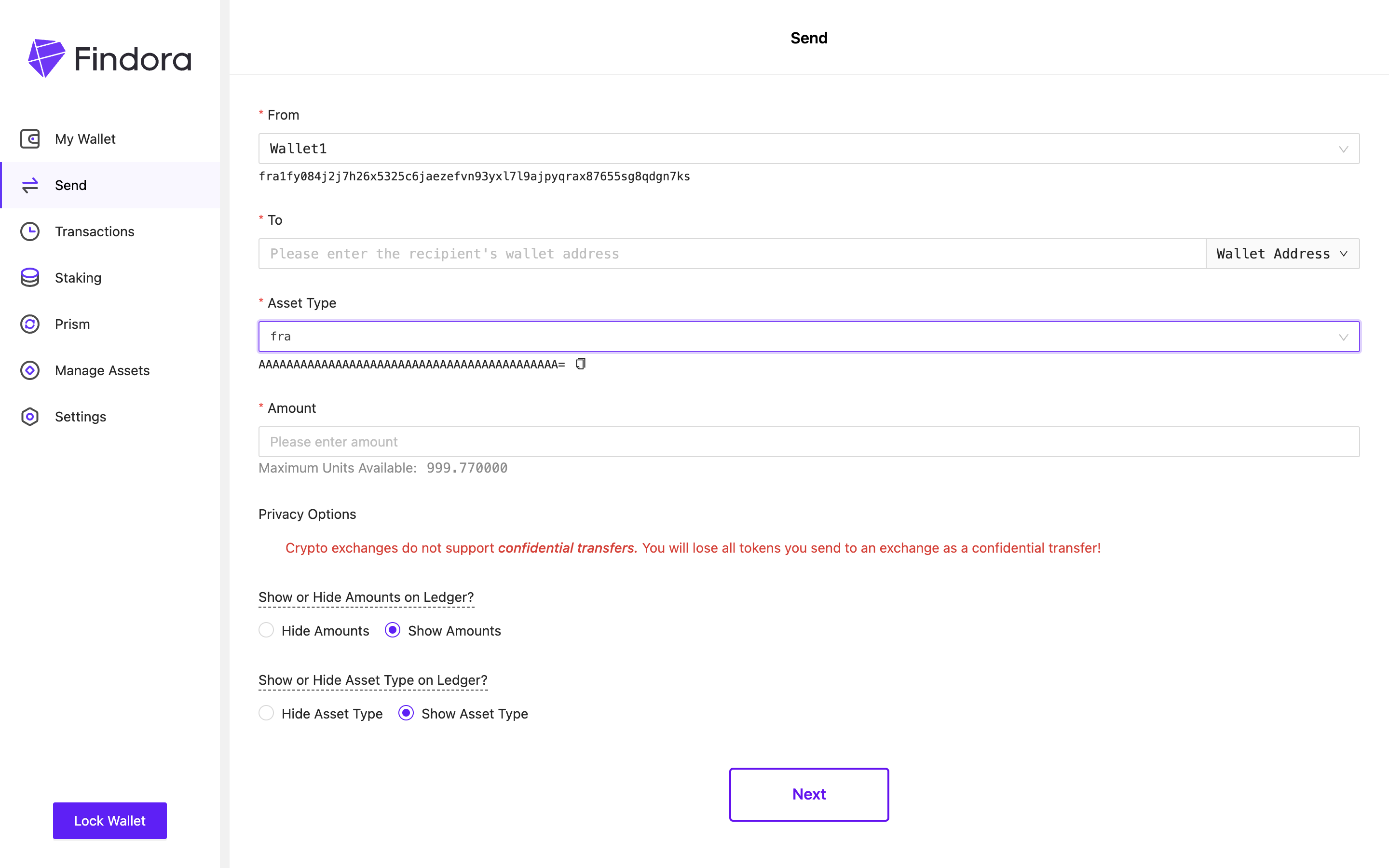
Step 4: In the "To" input field, copy and paste the recipient's address and please make sure that you have this correct
Tip: If you are moving assets among different wallets saved on your Findora wallet application, you can click on the "Wallet Address" drop down on the side, and it will be automatically filled with the corresponding wallet address
Step 5: Enter the amount you want to transfer
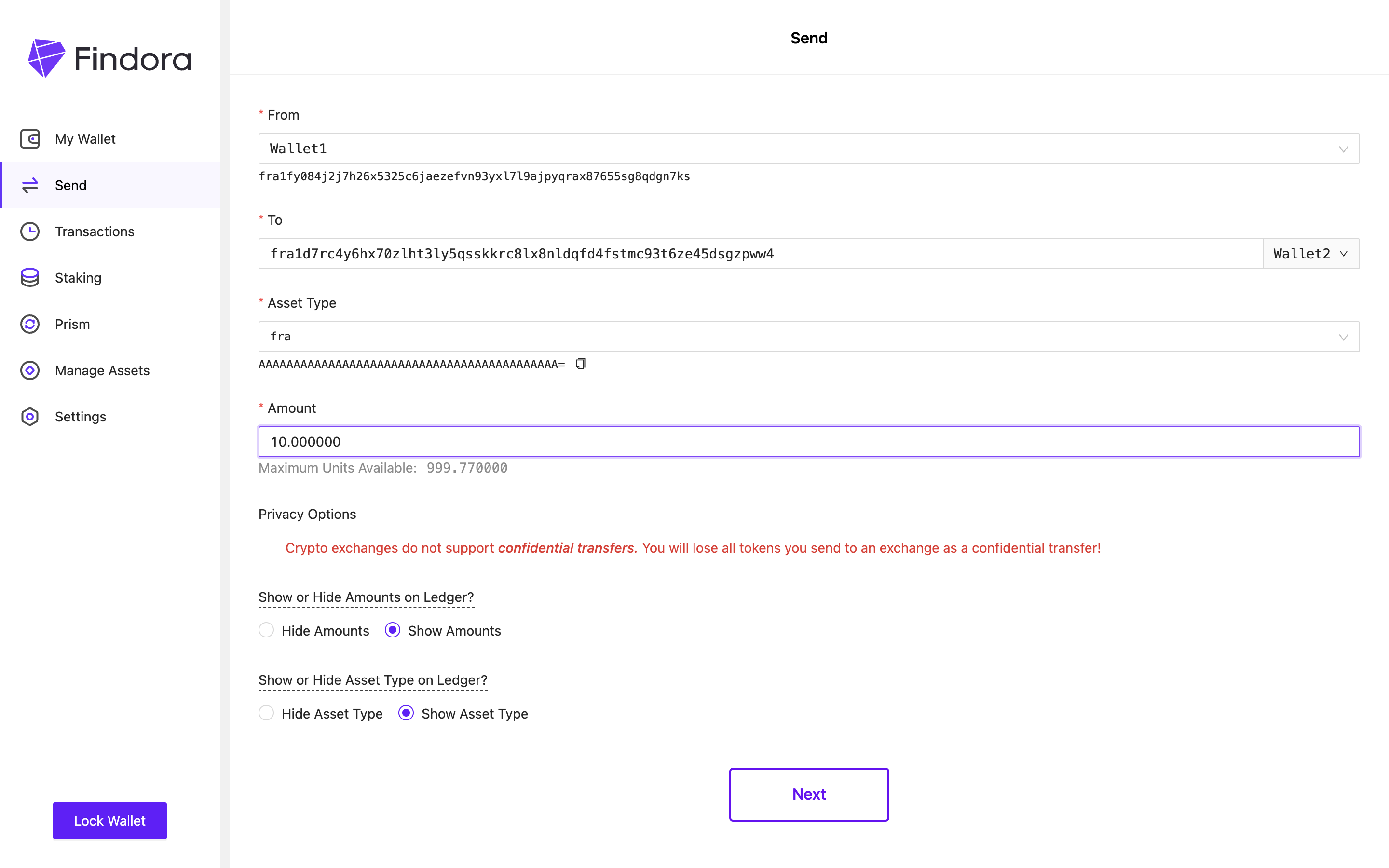
Step 6: Now we get to the more important part. To effectively do a transparent transfer, click on the "Show Amounts" to keep the amount transparent, and select "Show Asset Type" radio button to publicly show which asset you're transferring
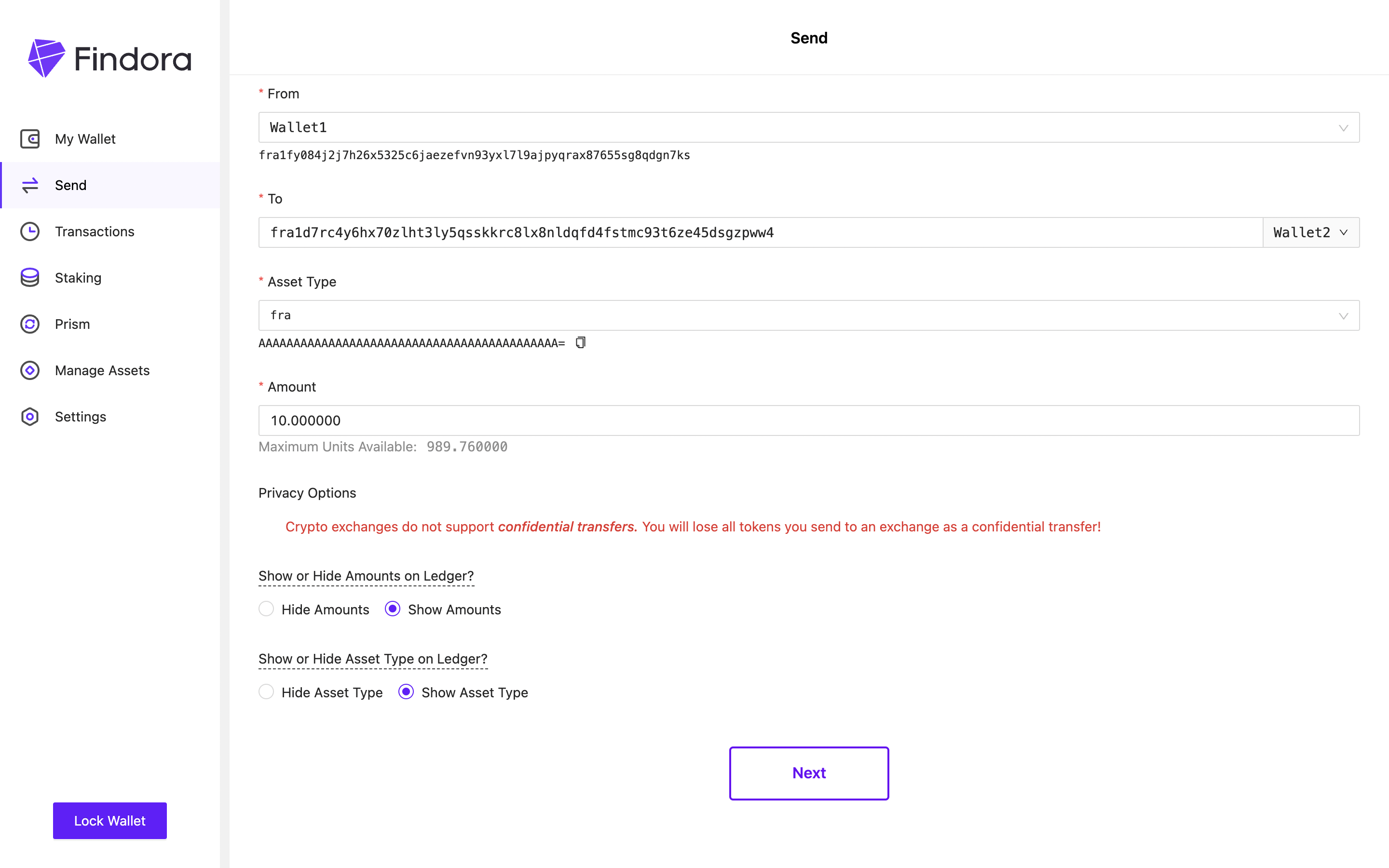
Step 7: Read the warning carefully and click on I understand
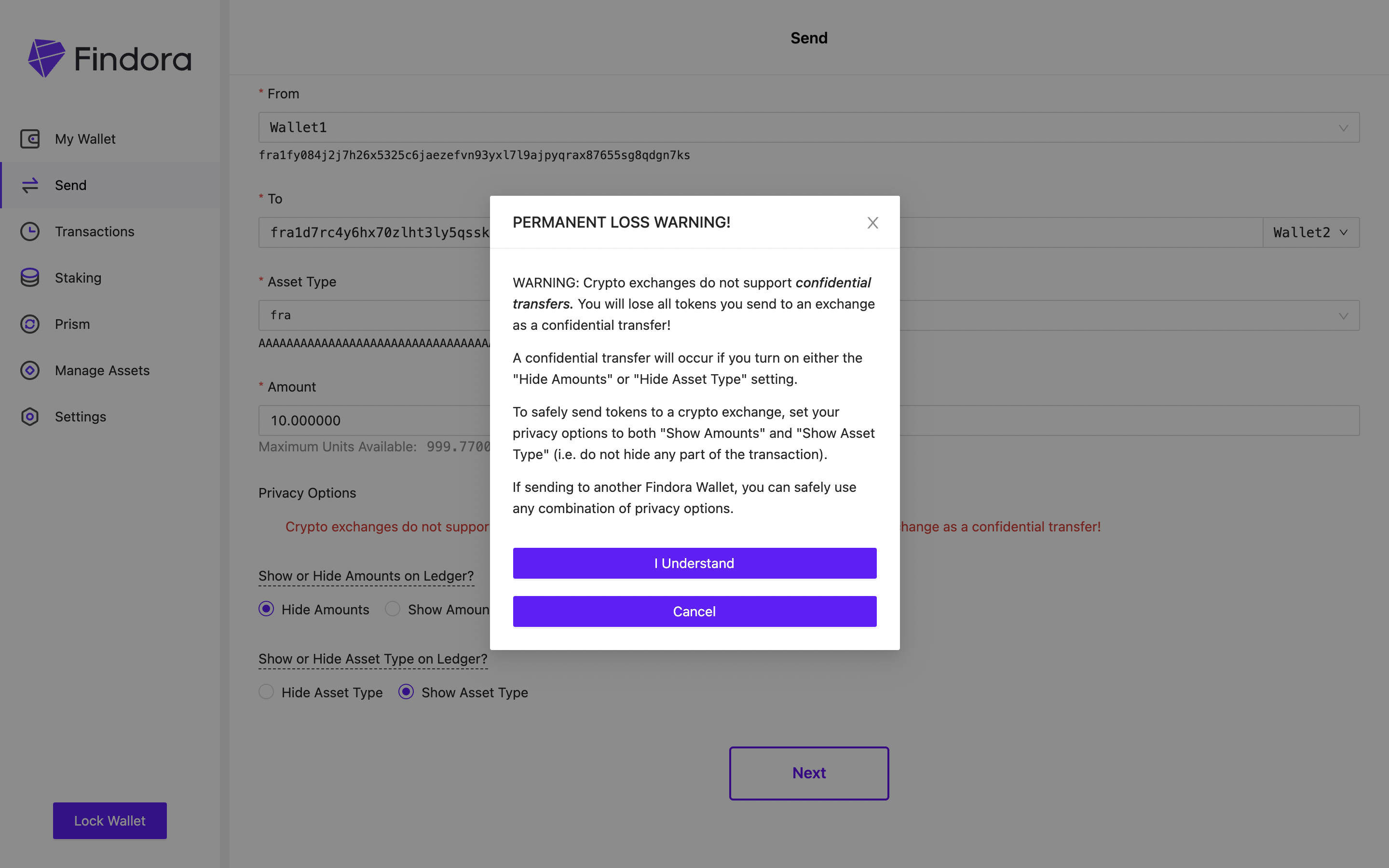
Step 8: Review the transaction details and click on Submit
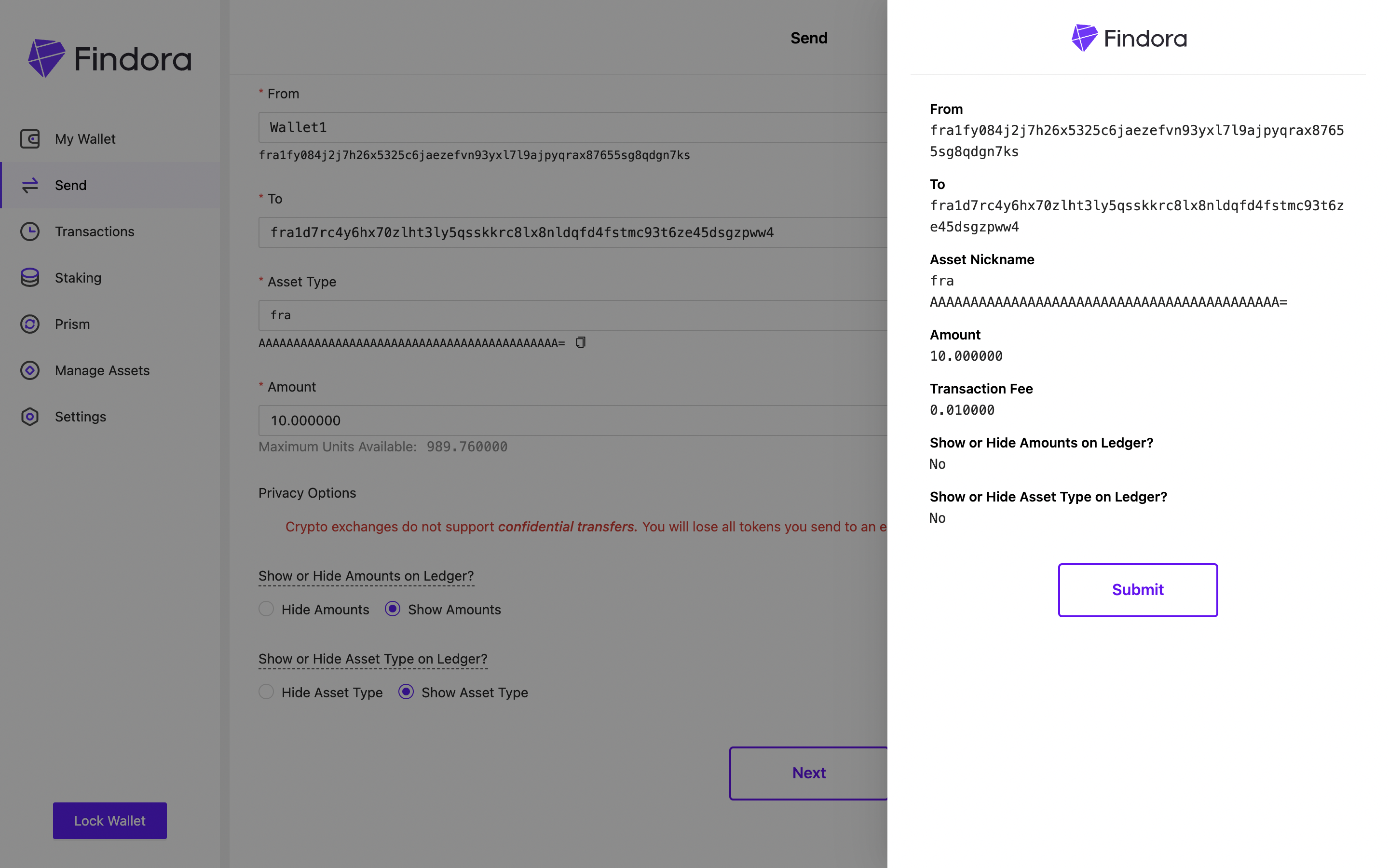
Step 9: Click on "View Transaction" to get a detailed view of the status of the transaction
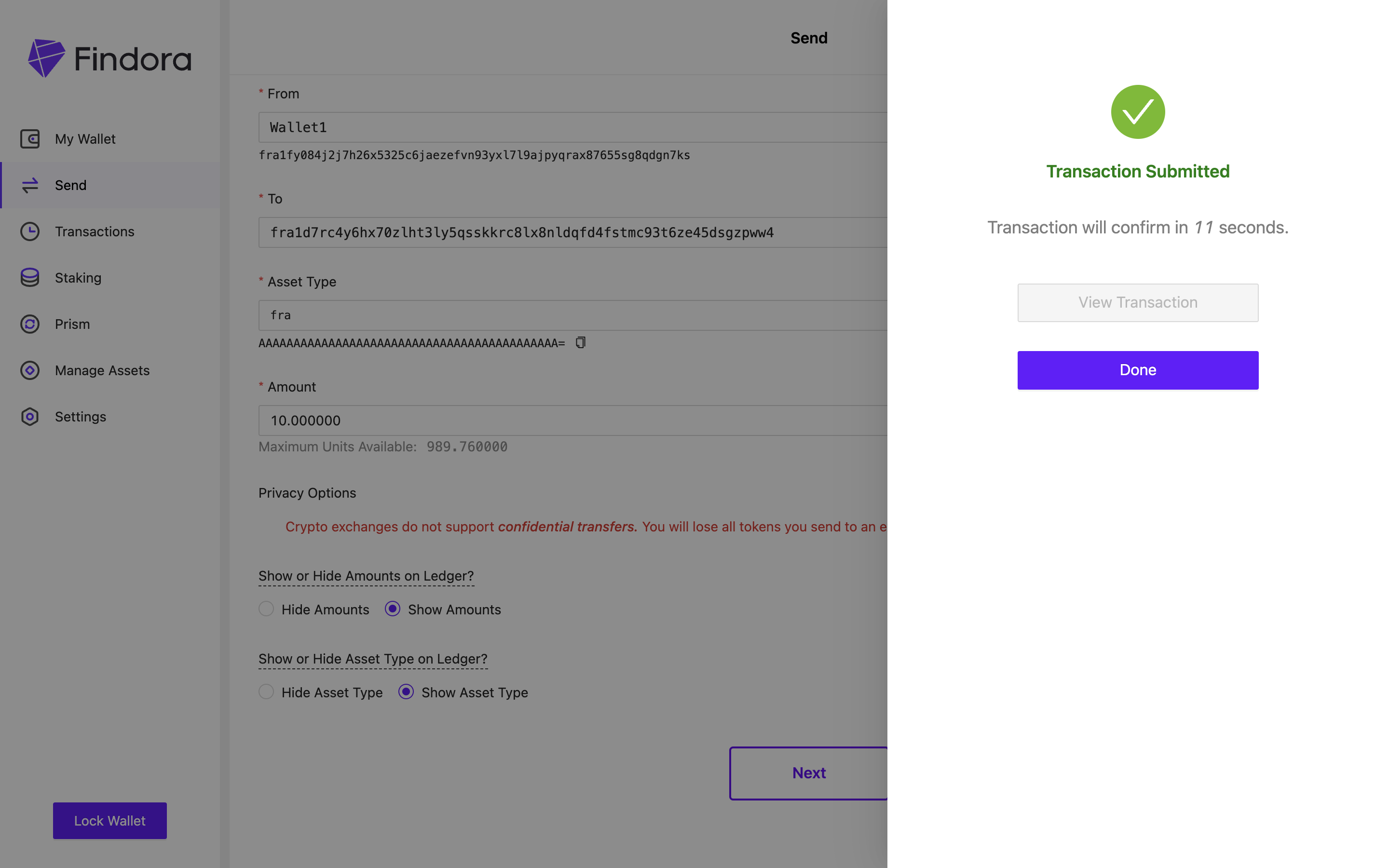
That is how a transparent transfer is done. You can verify the transaction on the block explorer using the transaction hash generated.